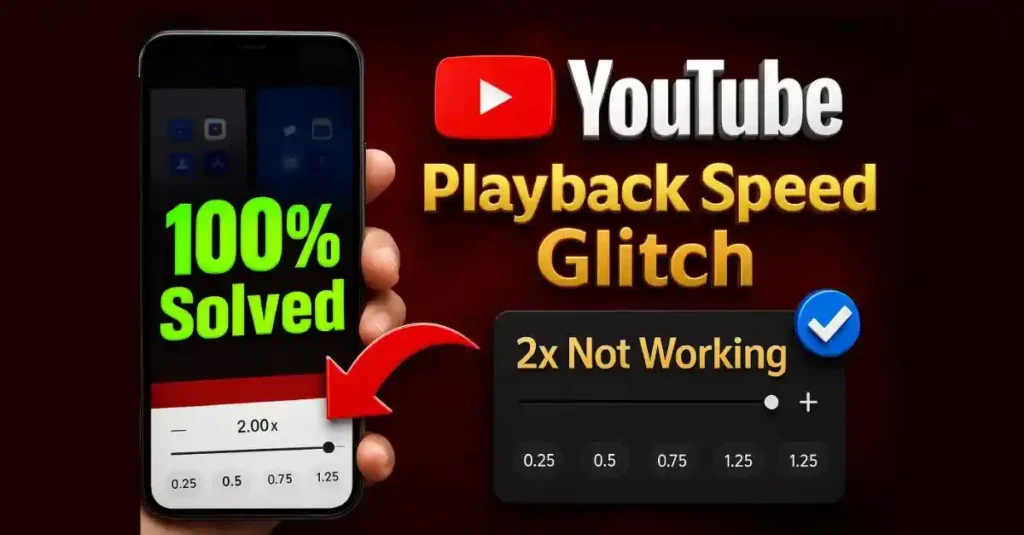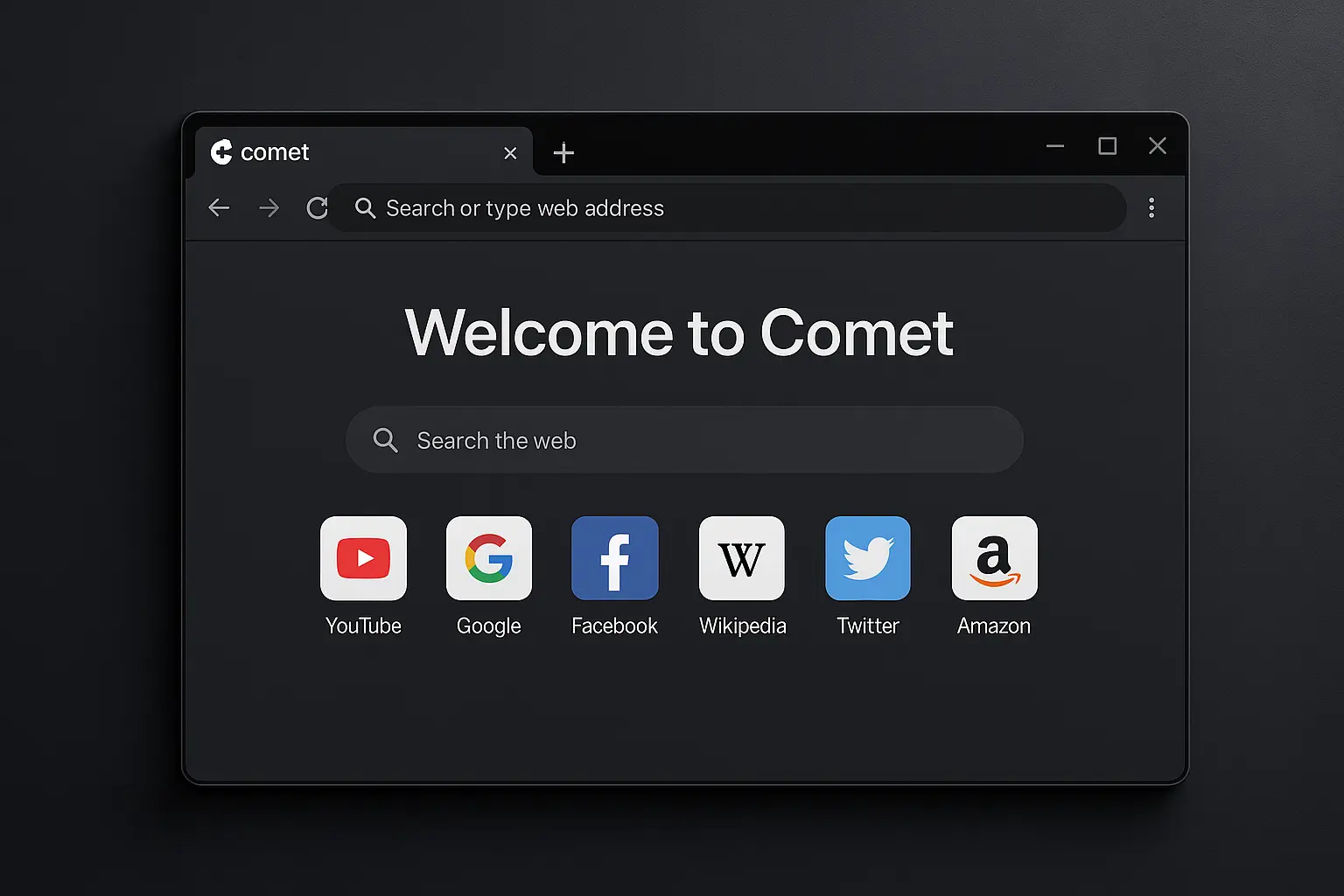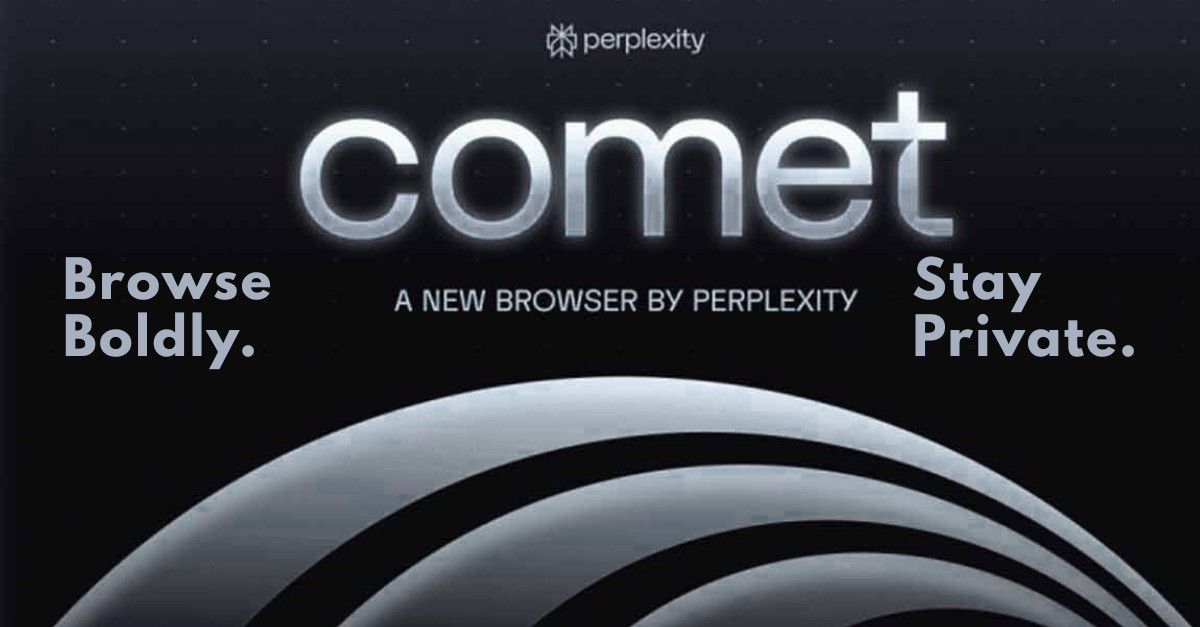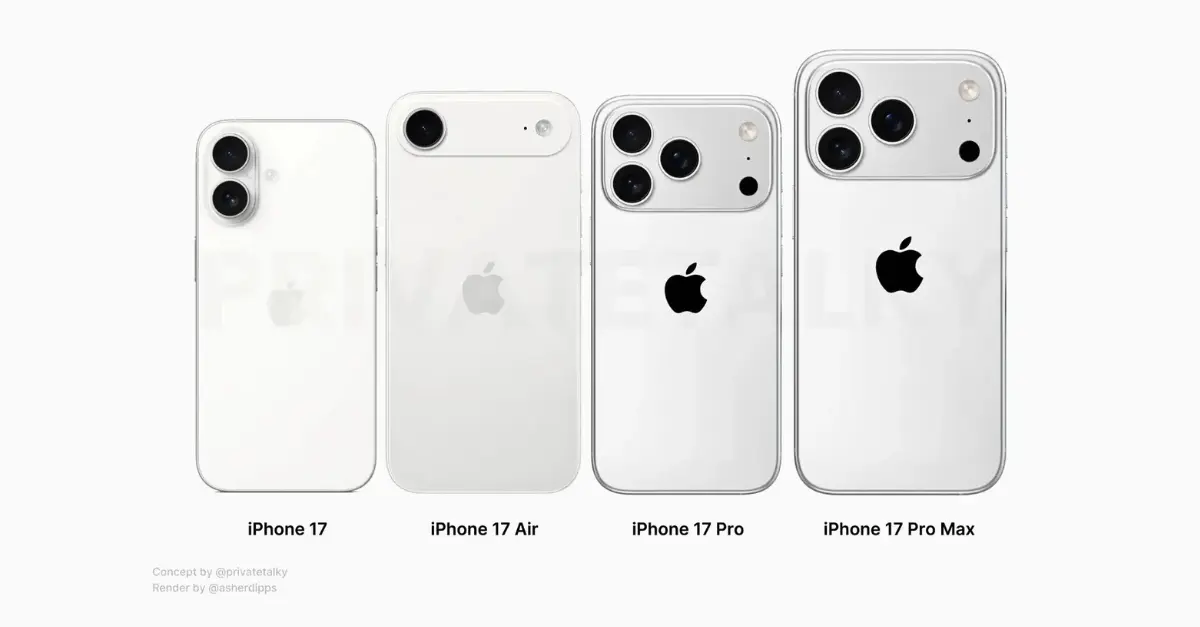Hey, YouTube fans! If you’re an Android user who loves speeding up videos to breeze through tutorials or reviews (like me, zipping through at 1.5x for content research), you probably hit a frustrating roadblock in August 2025. The YouTube app on Android had a glitch that locked playback speed at 1x, no matter how much you fiddled with the settings. But don’t worry, I’ve got your back with simple, tested fixes to get your playback speed controls working again.
What Was the YouTube Playback Speed Glitch?
Imagine this: you’re watching a video, ready to crank it up to 2x to save time, but the YouTube app just says, “Nope!” That’s what happened with Android app versions 20.28.39 (stable) and 20.29.39 (beta) in early August 2025. No matter what speed you chose – 0.5x, 1.25x, or 2x – the app reverted to 1x. This bug affected Android phones and tablets but didn’t touch YouTube Music or other platforms.
5 Easy Fixes for the YouTube Playback Speed Issue
Here are five simple, creator-tested steps to fix the glitch. Try them in order for the best results!
1. Force Stop the YouTube App
YouTube announced on August 6, 2025, that they’ve fixed this bug, but sometimes the app needs a little push. Here’s how:
- Go to Settings on your Android device.
- Tap Apps > YouTube.
- Hit Force Stop to shut the app down completely.
- Open YouTube again and test the playback speed.
2. Clear the App Cache
Cached data can make apps act up. Clearing it is a safe way to reset things without losing your account.
- Navigate to Settings > Apps > YouTube.
- Tap Storage & Cache > Clear Cache.
- Launch YouTube and check the speed controls.
Pro Tip: If the cache clear doesn’t work, try Clear Data (you’ll need to log in again), but cache usually does the job.
3. Update the YouTube App
YouTube rolled out a fix via an app update, so make sure you’re on the latest version.
- Open the Google Play Store.
- Search for YouTube and tap Update if available.
- Test the playback speed after updating.
Creator Hack: Updated apps improve mobile user experience like me.
4. Use the Tap-and-Hold Workaround
Before the fix, users found a quick trick: tap-and-hold to fast-forward at 2x speed. It’s not ideal (no custom speeds), but it’s a solid backup.
- Play a video in the YouTube app.
- Tap and hold the right side of the screen for 2x speed.
- Release to return to normal.
My Experience: This saved me when I needed to skim videos fast, but the official fix makes it less necessary now.
5. Check for Android System Updates
App issues can sometimes tie back to your device’s software. Ensure your Android OS is up to date.
- Go to Settings > System > System Update.
- Install any updates and restart your device.
- Test the YouTube app again.
Bonus Tips to Supercharge Your YouTube Experience
Here are a few tricks to stay ahead of app issues and level up your YouTube game:
- Enable Auto-Updates: Turn on auto-updates in the Play Store to get bug fixes ASAP.
- Try the Beta Program: Join YouTube’s beta program for early access to features, but heads-up, beta versions can be glitchy.
- Stay in the Loop: Check YouTube’s Community Help Forum or Reddit for real-time creator tips. I’m always on these platforms to catch the latest updates.
FAQs: Your Top Questions Answered
To make things even clearer, here’s a quick FAQ section based on common questions about the playback speed issue: